Using Shopify Locations — and How ShopUpz Helps You Control Which Locations Update Quantities
- shirly leibovich

- Nov 7, 2025
- 2 min read
Q: What are “locations” in Shopify?
A: Locations in Shopify represent the physical places where you store or fulfill inventory — such as warehouses, retail stores, or fulfillment centers. Shopify lets you track how much stock you have in each place so you can manage and fulfill orders accurately.
Q: Why do sellers use multiple locations? A: Many sellers use multiple locations to keep their inventory organized and operations efficient.For example:
You might ship from both a main warehouse and a storefront
You might use a 3PL (third-party logistics provider) for fulfillment
You might want to separate stock for online vs. in-person sales
This setup helps sellers track stock precisely, fulfill from the best location, and avoid overselling.

Q: How does this impact syncing with marketplaces like Etsy? A: When you connect Shopify with Etsy, the quantity you show on Etsy should reflect your real available inventory.If you have stock in multiple Shopify locations, you might not want all locations to update quantities — maybe you only want specific warehouses or fulfillment centers to affect your marketplace stock.
That’s where ShopUpz makes things simple.
Q: How does ShopUpz help manage locations? A: ShopUpz lets you control which Shopify locations are allowed to update inventory quantities.Instead of excluding locations, you choose which ones are authorized to update quantities through ShopUpz.
You can select:
One location (e.g., “Main Warehouse”)
Or multiple locations (e.g., “Warehouse + 3PL Center”)
Once you set your preferences, ShopUpz updates your connected marketplaces only based on the quantities available in those approved locations.
Q: Can you give an example?
A: Sure!Let’s say your Shopify account has:
10 items in “Warehouse A”
5 items in “Store B”
If you allow ShopUpz to update only Warehouse A, your Etsy listing will show 10 available, even though your total stock in Shopify is 15.
This helps you keep marketplace quantities accurate and consistent with your business rules.
Q: Where do I configure this in ShopUpz?
A: You can set this up in your ShopUpz dashboard → Settings → Advanced Settings.Under the quantity sync section, simply select the Shopify locations you want ShopUpz to update.
Once saved, the app will automatically manage all inventory updates according to your selections.
Q: Why is this feature important? A: Because it gives you control and flexibility.You decide which inventory sources update your marketplace quantities — helping you:
Prevent overselling
Keep stock levels accurate
Manage different fulfillment points easily
💡 Tip:If you add new Shopify locations later, just visit the Advanced Settings page again to update your allowed locations. ShopUpz will immediately adjust your quantity sync rules.
Happy sales,
Shirly.


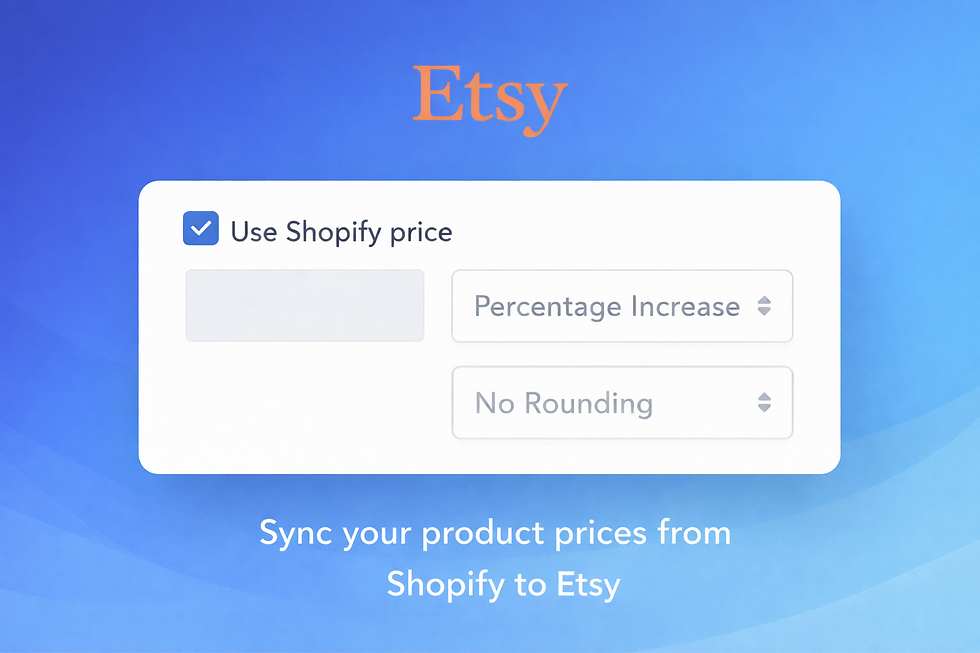

Comments